Just me?
Here are just a few of my photo organization ideas, I hope you might find one or two of them helpful!
I'm a PC/Samsung/Android user, I have NO good experience with Apple. I'm still waiting for my photos to sync from my iPad to my iCloud and I can NEVER get my photos to work for me through Apple. If you're an apple user, I'm sure some of this might be helpful, but it will need to be adapted to your platform.
I'm also a professional photographer, so I have THOUSANDS - like over 120K - photos of my family - and other people's families - stored ALL over the place. I've come up with a system that works for me, so I thought I would share some of my tips and tricks.
- MAKE A SYSTEM THAT WORKS FOR YOU: This works for me, but it might not be the best system for you. I have a system of organizing and backing up my photos that I've been doing for almost 10 years and I don't mess with it, but if you have a system that works for you, don't change it just because I do something different!!
- GET THEM ALL IN ONE PLACE: Save your photos AT LEAST once a month all in one place. This includes your phone, external hard drives, flash drives, SD cards, downloaded photos, photos emailed to you. EVERYTHING!! Find what works for you. I put mine all on my laptop and then back them up and upload them online. Yes, I have multiple copies, but I work from ONE spot, so the multiple copies are just in case something happens to one of my backups.
- BACKUP YOUR PHOTOS: My photos are ALWAYS backed up. ALWAYS!! I've lost my hard drive multiple times - I've had my hard drives fail, my windows update didn't run correctly and corrupted everything, and I've lost them to unknown viruses - I've ALWAYS been able to recover my photos because I have a system in place to keep them backed up ALL The time!
- If you don't know where to start, and you don't have time to organize them, just start with an entire system backup. I use Backblaze, it's about $80/year and I have UNLIMITED data. It also backs up my external hard drives and any Flash Drives, or SD Cards that I want included. It does take a while to get the first backup done, but once everything is online, then you hardly even notice it's running in the background. This backs up EVERYTHING on your entire system in the exact same folders as you have them in on your computer. {Be careful, if you delete it from your hard drive, it will eventually be deleted from Backblaze - you can choose the amount of time that it remains online, mine stays on for 1 year from when I delete it}.
- I also use Smug Mug to backup my photos for easy access. This is my NUMBER ONE place to get my photos from when I need an older photo. I'll show you a little later in the post how easy it is to GET my photos from ANY time in my life.
- In addition, I have my cell phone photos synced with Google Photos ALL the time so if I ever lost my phone or dropped it in the toilet {please tell me you've done this at least once so I don't feel alone} I would have access to all of my cell phone photos also. This can be set up automatically in Google Photos with the Sync option. (I don't have to remember to do anything for this to happen, it just happens everyday as long as my Wi-Fi is turned on!) I recently decided to move this backup to Smug Mug (because they now have an auto backup feature, so eventually I hope to have all my photos on Smug Mug) The MAIN reason I'm moving is because Google Photos is connected to your email address and if you want to change it - like getting married and wanting to not use your previous married name - it's very challenging to move all your photos to another email address! (unless someone knows something that I don't know!!)
- BE ABLE TO ACCESS WHAT YOU WANT EASILY: My family and friends usually ask me first for photos they are looking for because I am almost always able to find them and access them quick and easy. Part of this is my organizing process, part of this is the ability to access them from my phone, app or the website because they are ALL stored online in an easy to find, organized manner, not at home on my laptop which I rarely have access to during the day!
NOW, LET ME SHOW YOU HOW I DO IT!!
- Just like my scrapbook supplies I have a file system to organize my photos. I use folders named with each month of the year:
This is on SMUG MUG, but my hard drive photo organization is EXACTLY the same!!!
JANUARY, FEBRUARY, MARCH, ETC. (one for each month)
Then I use sub-folders (on Smug Mug they are called galleries) inside each month to "sort" the photos. For January it might be "winter" and "misc" unless we did an activity - who am I kidding, I live in Chicago, all we do in January is Winter!! This past year I went to Utah for my brother's wedding, as you can see I did two folders, one that is all wedding related and one that is the other Utah stuff. {this is how I will scrapbook it, so it makes more sense to me to have them separate}
July might include folders for "4th of July", "NYC Trip", "Chicago", "second shooting weddings" and "misc" or something like that.
You can break down your folders as much or as little as you want to, I think of mine in terms of "what would I scrapbook a whole page/spread of" and that goes in a folder. If I only have 3-4 photos and I'm not going to scrapbook a whole page of it, then those go in the "misc" folder. I have a "misc" folder for EACH month and I make one misc page/calendar page for each month to catch all the things that didn't make it to their own scrapbook page.
If I have a trip and I know I'm going to make multiple pages, I leave those all together in ONE folder. Sometimes I sort them into sub-folders, but I usually just work on them from one folder (unless it's way too many photos to scroll through)
In Smug Mug, you can create folders and galleries. Folders can hold galleries, but a gallery can't hold a folder or any other gallery. Smug Mug can be used to share photos with other very easily. I use it to host my portfolio for my photography business as well as to store my family photos.
JUST A NOTE: I keep my work photos in a completely different folder, in chronological order. I use one folder per year, so it's pretty easy for me to go back and find an older session if I need to.
A couple of notes from my experience:
- I used to add trips and large activities in the main section, with the month folders. My thinking was that I would want to access those without having to search through all the month, but I have found that I remember the month first and therefore look there first and was often frustrated that I couldn't find the photos so now I put everything in the month that it happened.
- If something covers more than one month, I usually leave it in the first month and just add all the photos to one folder. I found that I would get frustrated that I didn't have all the photos together in one folder.
- I don't rename or tag any of my photos. I'm really good about making sure my camera time and date is accurate so I don't usually have a problem finding what I want by date.
I DO THE SAME THING WITH MY SCRAPBOOK PAGES & CRAFT PROJECTS:
My folders are set up with Scrapbook pages, Graphics, Sewing projects, etc.
Inside the Scrapbook file, I have my pages all organized by year for my family albums and by designer for my additional items.
Under each year, I have all the pages for my family album. If I were doing this by child, I would make them each a folder and include all the pages in each folder. This first screenshot is my current 2019 pages, the second one is all the pages I make for the Creative Team I am on. (timeline vs theme)
→ One thing I LOVE about Smug Mug is you can duplicate items in multiple folders/galleries without having to make TWO copies. If I try to move something into another folder, it will ask me if I want to move it or "collect" it. If I select collect it will put a copy in both folders and indicate with an arrow on the main folder that it's copies somewhere else.
See the arrows? These photos are copies into my Lib and Jeff folder also, I wanted to keep them all in one location so that he can have access to them easily without having to weed through ALL of my photos.
HOW DO I KEEP IT UP TO DATE?
#1 RULE - DON'T GET BEHIND!!! (I know, I know, that is easier said than done, but if I get too far behind then I have such a hard time catching up, so I try really hard to at least keep my photos organized even if I don't get anything else done with them!!)
ONCE A MONTH - Download and sort the entire month of photos. My Google Photos app (and now Smug Mug app) are always backing up my photos, so I don't ever worry about getting them OFF My phone. I just let them all upload, then once a month I download them to my hard drive and sort them into the folders.
Get to Google Photos by opening up the apps on the far right side of the screen and clicking Photos. If you don't see it, scroll down to and find the app. If you want to use it often, you can move it up to the top so you don't have to scroll down each time you open the apps.
I usually go through my photos at this point and delete out the blurry, bad, duplicate ones, and just download the ones I want. NOTE: I don't spend too much time doing this because I have 100 GB of space on my Google so I'm not too worried about weeding through them all. I try to get the obvious ones, and then just leave the rest!
Then select each one that you want to download. You can use the check mark next to the date to select everything from that date at one time. You can also skip dates if you don't need all of the photos. I don't always download screenshots, or things that I've used to post on social media unless there is a reason why I want to save it. Once they are all selected {I recommend no more than a couple hundred at a time} then open the three little dots on the far right and hit the DOWNLOAD option. (see next photo)
Your photos will be zipped into a file and downloaded into your download folder {or wherever you have it set up on my computer to store your downloads}.
It should show up down at the bottom left of your screen. (if you aren't sure where your folder saved, you can click the up arrow on the far right of the zip file and click "show if folder" and it will take you to the location. Right click on the folder and select "extract all" and it will unzip your file. If you need to unzip multiple folders you might want this handy Unzip tool called UNZIP THEM ALL found HERE!
Once they are all un-zipped, I move them all to one folder called Photos to Sort (If I had to download multiple folders) then I start sorting them. I put them in the folders as indicated above and make sure that I sort them all into a folder. If I don't know where to put them, sometimes I just leave them in a "Misc" folder under that month for now, just to have them somewhere until I decide what to do with them.
If I had photos from my real camera that I had already processed, I add them to the same folders so that they are all in one spot.
SMUG MUG
Once I have sorted them all, I upload each folder to my Smug Mug account so that I have online access to them and can get them anytime I want them. There is a learning curve for Smug Mug and it doesn't SO much more than I really need (like it can be a whole web site), so don't let it confuse you. You only need to use the ORGANIZE feature when you login. You have the ability in the setting to set all of your galleries to Private so nobody can find them. You do that under SETTINGS on the main page.
When I'm uploading a new month, I create the monthly Folder and then create a gallery for each of the sub-folders that I created on my computer. Then you just upload the photos to each gallery and you're all set. So, for June, I created a FOLDER named June and then GALLERIES named
Smug Mug has an App that you can use on your phone to easily access your photos. Here are a couple screenshots from the app to show you how easy it is to use. This is the first when you open the app, you can easily find the folder you're looking for and open it up.
Then you see the folders inside of each month. Once you've opened those up you will see the individual photos.
When you have your photo selected, open up the three dots at the top of the screen and you will get the following menu. I usually save it to my device or share a link once I get to this point. {You can also share a link of an entire folder or gallery with the share button at the top, or add more photos to a gallery with the add button at the bottom}
This is the menu open:
You can also purchase prints, download photos, share photos or share entire galleries from either your phone or the website.
OK. I'm sure you're overwhelmed with information by now. Just a couple more screenshots. I put all of my "old" photos into one folder. Then I have a folder for each year and under each one of those, I have the monthly folders. This makes it easy for me to find old photos as long as I know what year it was.....sometimes I don't and I have to search, but usually I have a starting point that gets me pretty close.
I also have a folder inside my archived folder that is called "Old Scanned Photos" and that includes ALL my pre-digital photos. One day I hope to scan ALL my photos into Smug Mug, but I haven't figured out a great way to do that yet. (a lot of them are just negatives)
I hope you're not TOO overwhelmed. I know how much work it is to keep photos organized.
PLEASE let me know if you have any questions or problems!! I'm happy to try to help if I can, I know it can be very frustrating, but I love having my photos so easily accessible and I would love to help you get yours organized as well!!!
This post is not affilitate in any way with Smug Mug (I just LOVE them) but if you're interested in trying it out, here is my personal link to join.
















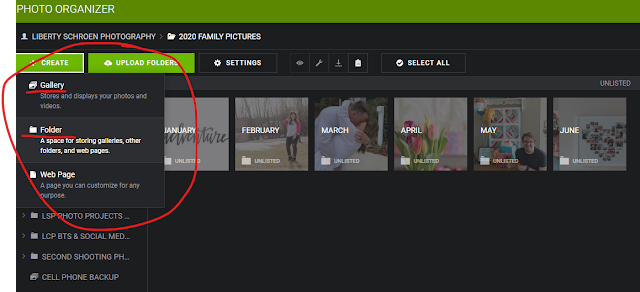










No comments:
Post a Comment